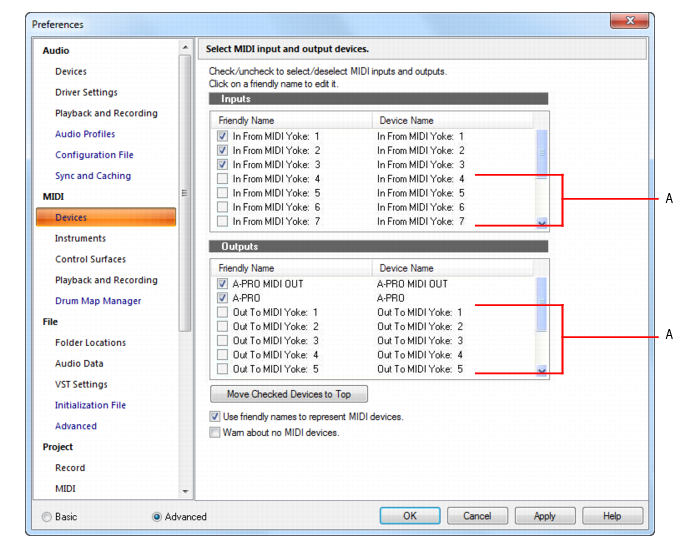The output setting for a track determines which piece of hardware or software synthesizer will be used to produce the sound stored in your project. In a very simple equipment setup, you might have only a computer equipped with a basic sound card. In this case, you want to play all MIDI and audio output through the sound card on your computer.
If your equipment setup also includes a MIDI keyboard attached to the MIDI port on your sound card, you can choose to route MIDI data directly to the sound card or through the sound card MIDI port to the keyboard. If you choose the former, the music will play from your computer speakers. If you choose the latter, the sound will play from the speaker attached to your keyboard. You can even choose to send some MIDI information to each of these devices so that they both play at once.
If your computer has several MIDI outs, select Edit > Preferences > MIDI - Devices and put them in the desired order. The order in which your MIDI devices appear in the
Output menus in the Track and Console views is based solely on the order in which the selected outs appear in
Edit > Preferences > MIDI - Devices. As a result, the order in which your devices appear in a track’s output control may not match the port numbers that appear on your external multiport MIDI device.
When you first run SONAR it asks you to select MIDI devices. You may want to change these selections in the future. You can do so by selecting different devices in
Edit > Preferences > MIDI - Devices.
Your computer is usually equipped with at least one audio device—your computer sound card. Your setup may have several different audio output devices, or you may have a multichannel sound card that presents itself to your computer as though it were several different devices, one for each stereo pair. In SONAR, audio tracks are assigned to main outs or buses. Each main out represents a hardware device. You use the
Output control to assign a track in a project to the main or bus you want to use.While you need to choose the MIDI output devices you want to use before you assign them to tracks, all of your audio devices can be assigned to tracks freely. You do not need to configure them the way you do MIDI devices. If you have a voice modem or speakerphone in your computer, however, you might want to set up SONAR so that it won’t use those devices. Also, note that some dedicated audio equipment has specific setup requirements. For more information, see
Improving audio performance.
You may find that a name you make up yourself for a MIDI device is easier to remember or more descriptive than a device’s original name. The friendly name for a MIDI device is the name you will see places such as MIDI track
Input and
Output menus, and the
Controllers/Surfaces dialog box, if you enable the
Use Friendly Names To Represent MIDI Devices check box at the bottom of the
MIDI Devices dialog box.